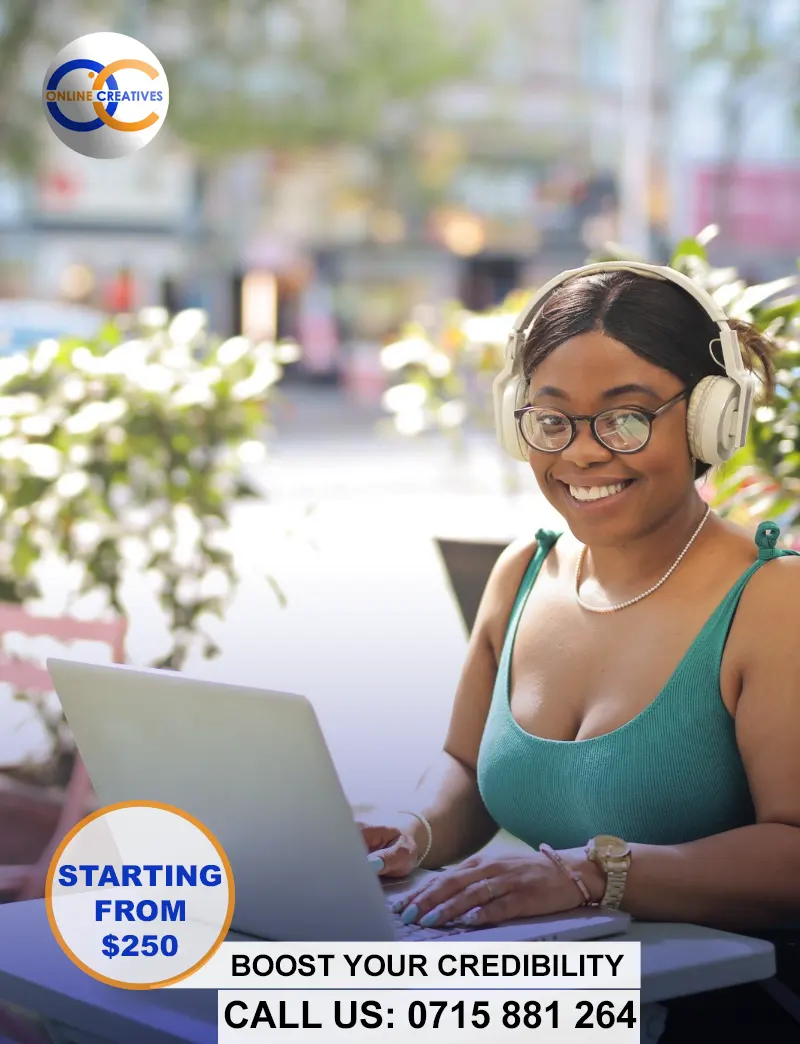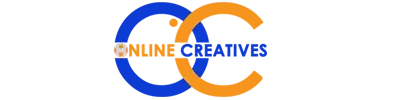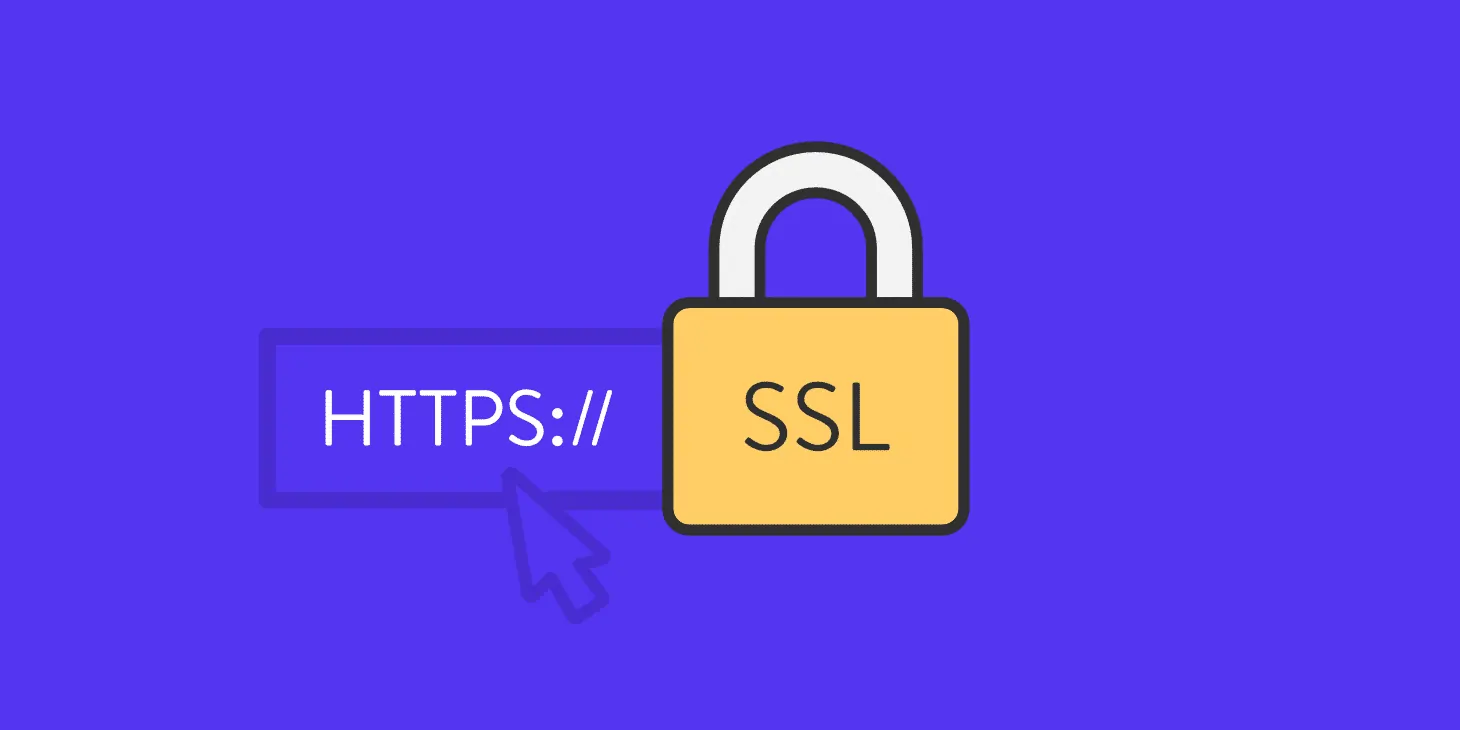How to install Lets Encrypt Free SSL Certificate
Truehost Cloud has a partnership program with Let’s Encrypt Secure Socket Layer to provide Free SSL Certificate to those hosting their websites at Truehost Cloud
An SSL certificate ensures the security of the data transmission and connection between the server and the web users. SSL not only assures one of security but also, SEO ranking and credibility of a website to its visitors.
To achieve this you will need to install the SSL certificate from your Cpanel. There are two types of SSL: Free SSL and premium SSL. In this article, we are going to mainly focus on the Free SSL installation.
Installing Free Lets Encrypt SSL in your Truehost cPanel
1. Login to your Cpanel.
We need to add the following code to a file called .htaccess found in ‘File Manager>>Public_html‘. Click on the .htaccess file and right click on it. Then click edit and paste the following code at the top and save so as to redirect all the HTTP requests to HTTPS.
P.S: If you cannot locate the .htaccess file in theroot folder, click on settings at your top right, then check ‘show hidden files’ and save
- RewriteEngine On
- RewriteCond %{HTTPS} off
- RewriteRule ^(.*)$ https://%{HTTP_HOST}%{REQUEST_URI} [L,R=301]
2. Scroll down to the Security section and click on “Lets Encrypt SSL“

3. Now click on “issue” along the particular domain or subdomain that you want to install the SSL for.

4. Once you click on Issue, ensure you check the box under ‘Add cPanel subdomains**?‘ and then click “issue”
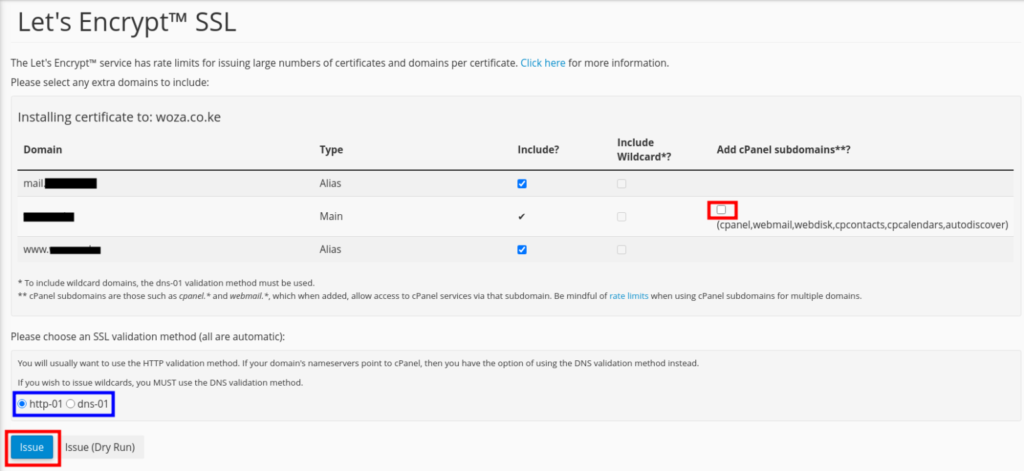
NOTE: We have not changed the SSL validation method. If you wish to use a wildcard, you will need to change the SSL validation method to dns-01 and check all the boxes under ‘Include Wildcard*?’
NOTE: If you are doing an installation for a subdomain or an addon domain, the .htaccess file will be located under its root folder rather than under public_html which is the main root folder
If you have keenly followed the above steps, your website should now be showing https meaning it is secure and trustable to your website visitors.
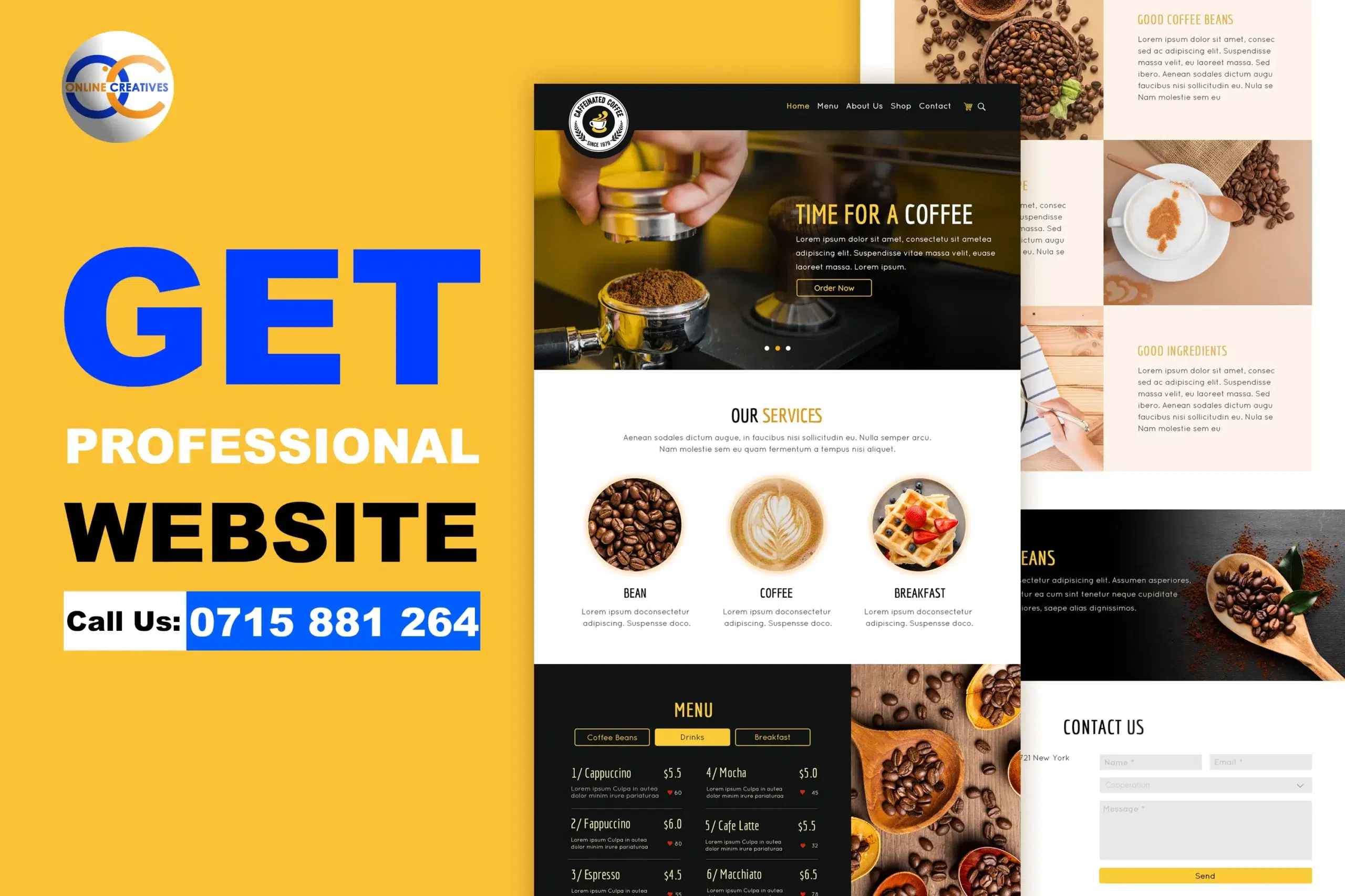
Recent Posts
How to install Lets Encrypt Free SSL Certificate
HOW TO INSTALL YOUR SSL CERTIFICATE ON TRUEHOST CPANEL
The Power of Websites in Driving Business Growth in 2024 – 2025